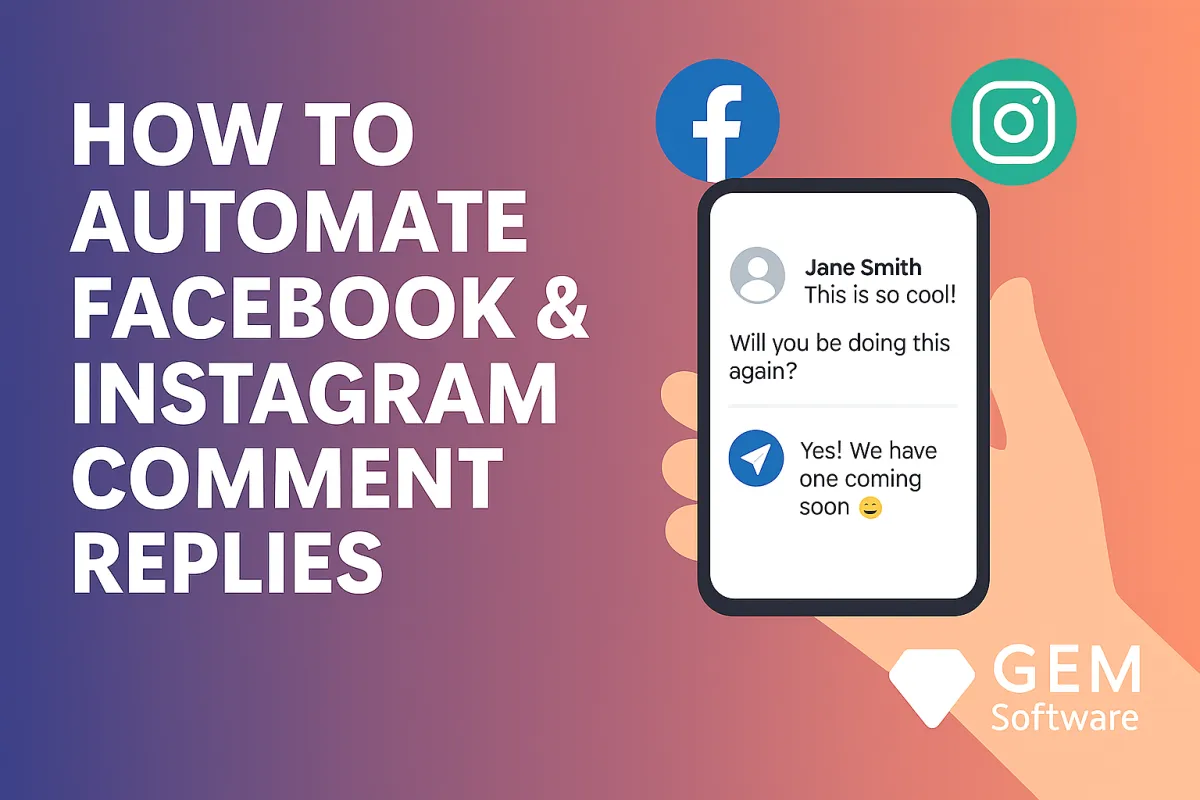
How to Automate Facebook & Instagram Comment Replies with GEM Software
Abstract
Manually replying to social media comments can be time consuming. But with GEM Software, you can automate those replies and boost engagement without lifting a finger. In this article, we’ll show you how to set it up for Facebook and Instagram, so you can stay connected to your audience while focusing on other areas of your business.
Introduction
When someone leaves a comment, they expect a response. A fast reply builds trust and keeps them engaged. But when your posts get hundreds of comments, it’s impossible to reply to each one manually.
That’s where GEM Software comes in.
GEM allows you to automate replies on both Facebook and Instagram. You stay visible, responsive and professional without being tied to your phone.
Key Takeaways
GEM Software makes it easy to automate comment replies on Facebook and Instagram.
You can send public replies, DMs or keyword triggered messages.
This saves time, boosts engagement and helps convert leads.
Use automation for launches, promos, contests and high engagement posts.
Keep your messages human, helpful and on-brand.
What is GEM Software?
GEM Software is an all-in-one platform for business growth. It combines CRM, automation, funnels, SMS, email marketing, and more.
One standout feature is its social media automation, including:
Auto-replies to comments
Keyword-triggered messages
Inbox automation
With just a few clicks, you can automate your comment replies across platforms.
Benefits of Automating Comment Replies
Let’s look at why automating replies is a smart move.
✅ Saves Time
No more replying to each comment manually. Focus on other tasks while GEM replies for you.
✅ Boosts Engagement
When comments get replies, your post stays active longer. More visibility means more reach.
✅ Drives Leads
Replying with a DM or a link turns a comment into a conversation. Conversations turn into leads.
✅ Never Miss a Comment
Even if you’re asleep, your audience gets a reply. You stay responsive 24/7.
How GEM Software Automates Comment Replies
GEM connects with your Facebook and Instagram through the Social Planner. Here’s what you can do:
Set auto replies for specific posts
Trigger replies based on keywords
Choose whether to reply publicly or in DMs
Add links, emojis or call to actions
It’s a set-and-forget system that works in the background.
Step-by-Step: Automate Comment Replies on Facebook
Let’s walk through the process.
Step 1: Connect Your Facebook Account
Go to Settings > Integrations in GEM. Connect your Facebook page.
Make sure your permissions are fully enabled.
Step 2: Go to Social Planner
Navigate to the Social Planner tab. Choose “Create Post” and link your Facebook page.
Step 3: Set Up Comment Automation
Under the post settings:
Enable “Comment Automation”
Choose “Auto Reply”
Enter your reply message (e.g., “Thanks for your comment! We’ll DM you shortly.”)
You can also choose to send a private DM reply.
Step 4: Add Keyword Triggers (Optional)
Want to respond only to comments with specific words? Add keyword triggers like:
“Info”
“Price”
“Interested”
Now your message only fires when someone types that word.
Step 5: Publish or Schedule
Once done, schedule or publish your post. The automation is now live.
Step-by-Step: Automate Instagram Comment Replies
Instagram setup is similar to Facebook. Follow these steps:
Step 1: Connect Your Instagram Account
In GEM, go to Settings > Integrations. Connect your Instagram business profile.
Step 2: Create a Post via Social Planner
Head to Social Planner. Create a new post for Instagram.
Step 3: Enable Comment Reply
Turn on the Comment Automation setting. Write your automated message.
Make sure it’s warm, friendly and on brand.
Step 4: Choose DM or Public Reply
Select whether you want to reply in comments or via DM.
For DMs, you can include:
Lead magnets
Booking links
Funnels or special offers
Step 5: Save and Schedule
Set your post to go live. GEM will handle all the replies.
Best Practices for Comment Automation
To get the most from GEM’s automation, follow these tips:
🟢 Be Genuine
Keep your replies short but human. Avoid sounding robotic.
Example:
“Thanks so much! We’ve just sent you a message 😊”
🟢 Use Emojis and Personal Touches
They help your brand feel friendly and real.
🟢 Don’t Overdo It
Don’t send multiple messages or over automate. Balance is key.
🟢 Track Performance
Check your inbox, stats and leads from each post. GEM lets you see what’s working.
When to Use Comment Automation
Here are great times to use automation:
During giveaways or contests
When promoting a freebie or lead magnet
For launching a new product
To answer FAQs
To send people to your funnel or calendar
It’s the perfect blend of marketing and customer service.
Conclusion
In today’s fast-moving world, staying active on social media is a must. But doing it all manually is exhausting.
With GEM Software, you can automate replies and still sound real. You boost your visibility, capture leads and build relationships without being glued to your screen.
Set up your first automation today. Let GEM handle the comments while you focus on growing your business.
Related Links
https://www.gemsoftware.com.au/gem-blog/b/how-to-use-qr-codes-to-instantly-redirect-in-gem-software
