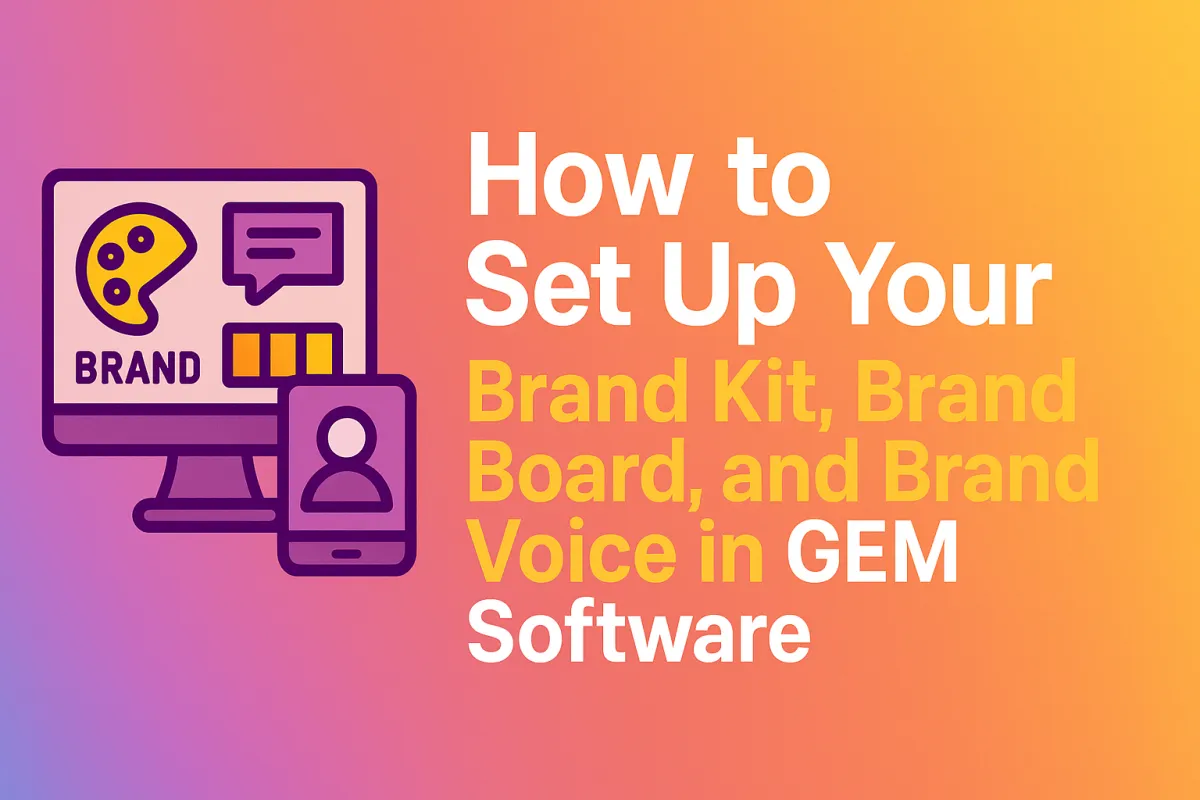
How to Set Up Your Brand Kit, Brand Board and Brand Voice in GEM Software
In this guide, you'll learn how to set up your Brand Kit (visual design) and Brand Voice (AI Bot/Employee/Content informant) inside GEM Software.
Doing this ensures your AI-generated content, websites, emails, funnels and even voice agents all reflect your brand style consistently.
This setup is critical for:
Speeding up your design and copywriting
Keeping branding consistent across assets
Informing your AI agents and AI Bots how to think, speak and write like your business
Brand Boards in GEM Software allow you to easily access your business brand colours, fonts and logos when creating and editing emails, funnels, web pages, forms and more.
Step 1: Access the Brand Kit Settings
Log into your GEM Software account.
From your main dashboard, navigate to the Marketing section in the left-hand menu.
In the top navigation bar, click on Brand Boards.
Brand Boards allow you to set up and manage multiple brand kits – perfect if you operate multiple domains or product lines within one GEM Software account.
Why You Need a Brand Board
Brand Consistency: A brand board consolidates all your visual elements, ensuring that your logo, colors, and fonts are consistently applied across your website, emails, and social media platforms.
Time Efficiency: With a brand board, you can easily access your brand assets without the need to search for files or recall color codes. This streamlines the creation of new materials, making the process faster and more efficient.
Simplified Management: Managing your brand’s visual elements becomes effortless with a brand board. It allows you to quickly locate and use your logos, colors, and fonts, ensuring that all materials remain on-brand.
How to Create a Brand Board
Creating a brand board is straightforward. Follow these steps:
Access the Brand Board Section
Go to the Marketing tab from your dashboard and select Brand Boards.
Step 2: Create a New Brand Kit
Click Add New Kit.
Give your brand kit a name that aligns with the brand or domain you’re setting it up for.
You will now have access to three main sections: Logos, Colors, and Fonts.
Step 3: Upload Your Logos
Under the Logos section, upload your primary logo, favicon and any alternate versions of your logo.
Recommended file types are PNG or SVG for best quality.
These logos will be easily accessible when building pages, funnels, emails and more eliminating the need to re-upload each time.
Step 4: Set Your Brand Colours
Scroll down to the Colors section.
Click Add Color.
A color picker will open. Enter your brand’s hex code for each primary and secondary color you want stored.
Save each color, and it will now be available in all builders within the GEM Software platform.
These saved colors will appear by default when customising buttons, backgrounds, text and more streamlining your design process.
Step 5: Choose Your Brand Fonts
Go to the Typography section of the Brand Kit setup.
Select your desired primary font from the dropdown list of system fonts available inside GEM Software.
(Coming Soon: You’ll be able to upload your own custom fonts.)
Your selected font will apply across landing pages, websites, funnels, emails, and more.
Step 6: Save Your Brand Kit
After setting up your logos, colors, and fonts:
Click Save.
Your brand kit will now be applied globally throughout your GEM Software tools.
Name Your Brand Board
Update the name of your brand board to accurately represent the configured brand identity.
Add Your Logo
Click the edit icon in the logo section to select your logo images from the media library. You can upload up to two logos.
Add Your Brand Colors
For brand colors, go to the Colors section and click "Add" to include your brand colors; you can add up to 10 colors. Click on each color to edit and rename them as necessary.
Set Up Your Fonts
Set up your fonts by navigating to the Typography section and clicking "Add" to choose your brand fonts. You can include up to five fonts, selecting each from the drop-down menu.
To preserve your changes, select the "Save Board" option located in the upper right-hand corner of the page.
With your brand board complete, all your branding elements will be neatly organized and easily accessible, making it effortless to maintain your brand’s visual consistency.
SET UP YOUR BRAND VOICE FOR AI CONTENT CREATION, AI FUNNEL BUSILDER, AI BOTS AND AI AGENTS TO DRAW FROM
Set Up Your Brand Voice
Your Brand Voice defines how GEM Software AI should write, speak, and communicate on your behalf across all of the various AI features inside GEM Software including:
AI email writing,
AI Funnel builder,
AI Automation builder,
AI content creation in the social media planner,
AI Conversation Bots
AI Review replies
AI Voice Agents
To Access Your Brand Voice Area in GEM Software:
Go to the Marketing section again.
Click on Brand Voice from the top menu.
You can create multiple Brand Voices for different parts of your business or different AI Agents, or different 'brands' that you have connected to your GEM Software account.
Create a New Brand Voice Profile
Click Create New Brand Voice.
Give your brand voice a clear name (e.g., “Sarah Main Brand Voice”).
Fill in the fields provided:
Business Name
Website URL – GEM Software will scan this to gather context for your voice
Industry/Niche
Tone of Voice – Select from options like professional, fun, friendly, educational, etc.
Target Audience – Describe who you’re speaking to
Customer Pain Points
Key Phrases or Language You Use Often
Common Call-To-Actions
Unique Selling Points
Pro Tip: Use ChatGPT to Help You Fill This Out
You can ask ChatGPT:
“Based on everything you know about my brand and content, what is my brand voice?”
Copy and paste the response into your Brand Voice fields in GEM Software.
You can also copy and paste all of the 'Brand Voice' questions into GEM Software and ask it to answer them all based on what it already knows about you.
Save Your Brand Voice
Once all fields are complete:
Click Save.
Your Brand Voice will now be used by all AI content creation tools within GEM Software, including:
Funnel and website copy generation
Email subject lines and campaigns
Social media post creation
AI phone agents and voice bots and more
Bonus Tip: Future-Proof Your AI Agents
When building your AI Sales Agents, Voice Receptionists, or Customer Support Bots:
You’ll be able to assign different Brand Voice profiles to each.
This means a sales bot can be assertive and persuasive, while a support bot can be gentle and empathetic.
You are essentially building a team of “AI employees” that represent your brand personality accurately across every channel.
Need Help?
You can:
Use the 24/7 Live Chat inside GEM Software
Visit https://www.gemsoftware.com.au/support to hire a Tech expert for 1-on-1 help
Conclusion
Setting up your Brand Kit and Brand Voice inside GEM Software is one of the most powerful ways to accelerate your content creation, stay visually consistent and humanise your AI.
Take the time to do it right now and let your brand be seen, heard and felt exactly how you intended.
Related Post
https://www.gemsoftware.com.au/gem-blog/b/how-to-create-ai-conversations-form-bot
https://www.gemsoftware.com.au/gem-blog/b/how-to-manage-instagram-stories-using-gem-software
