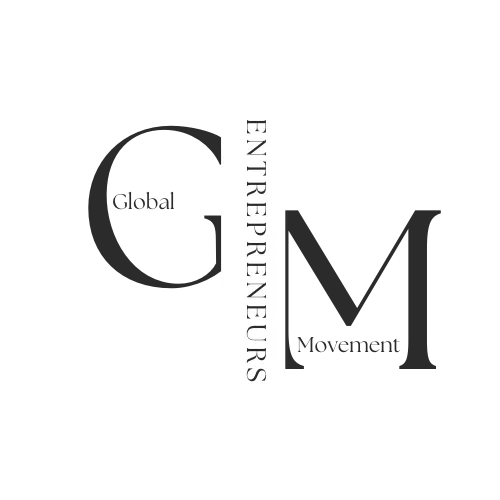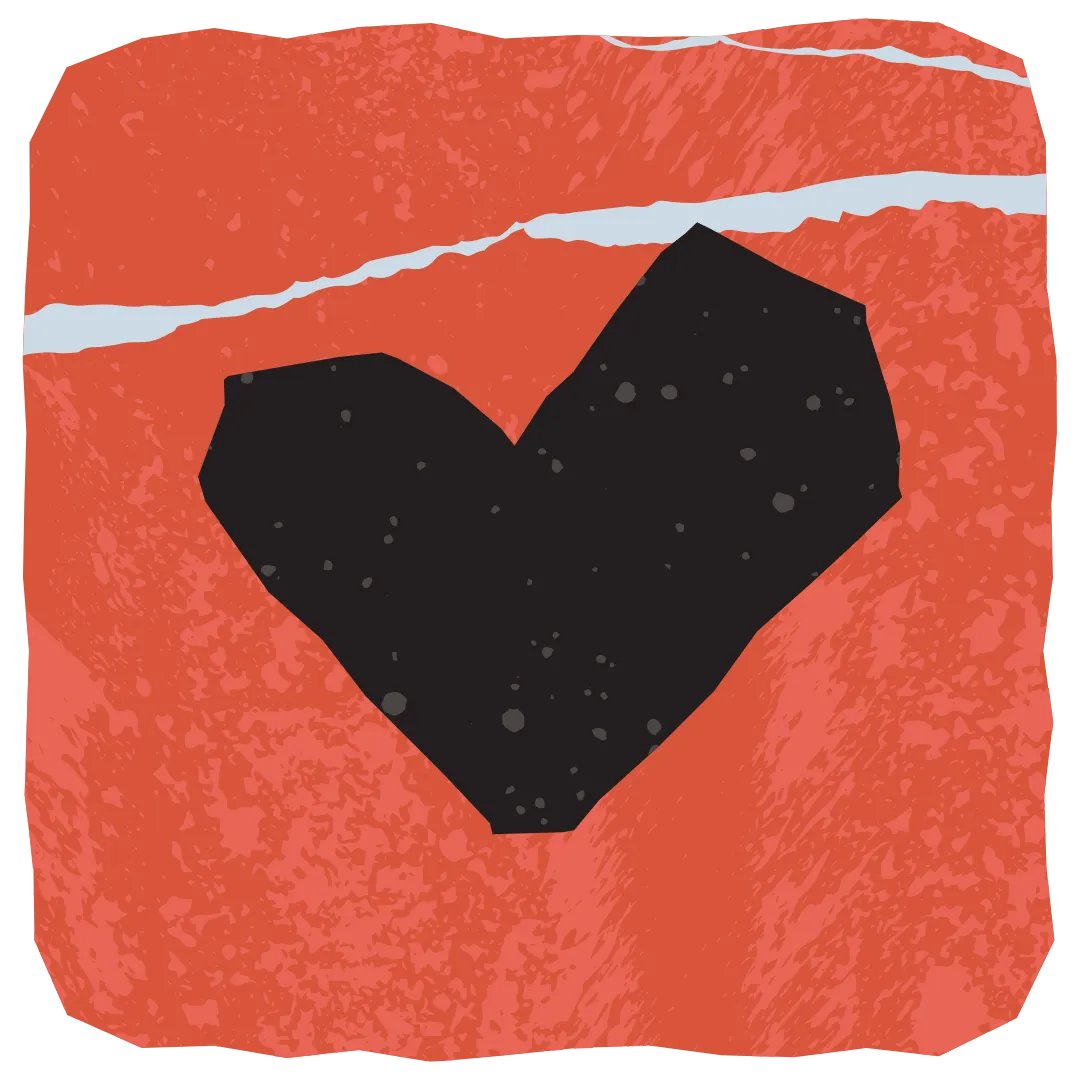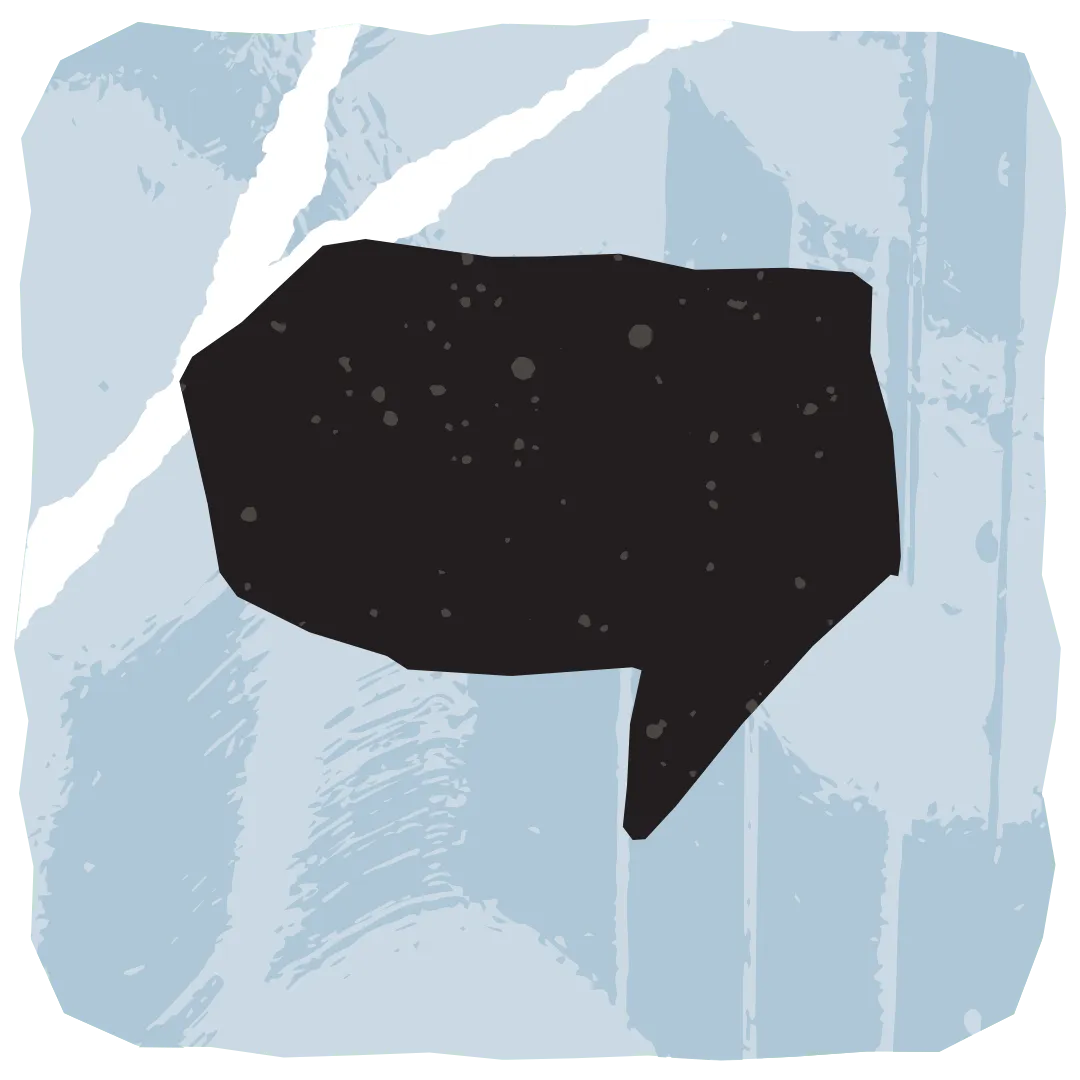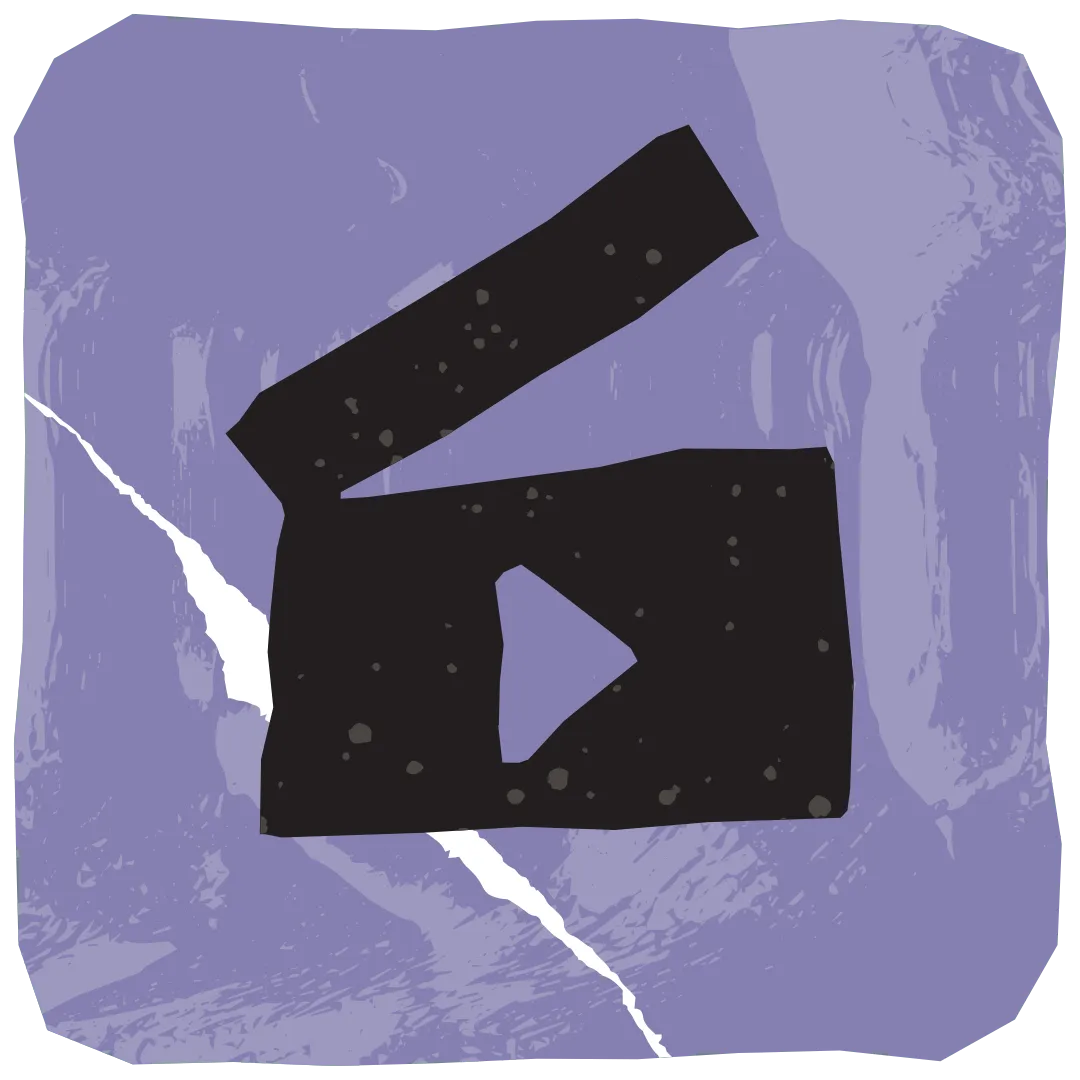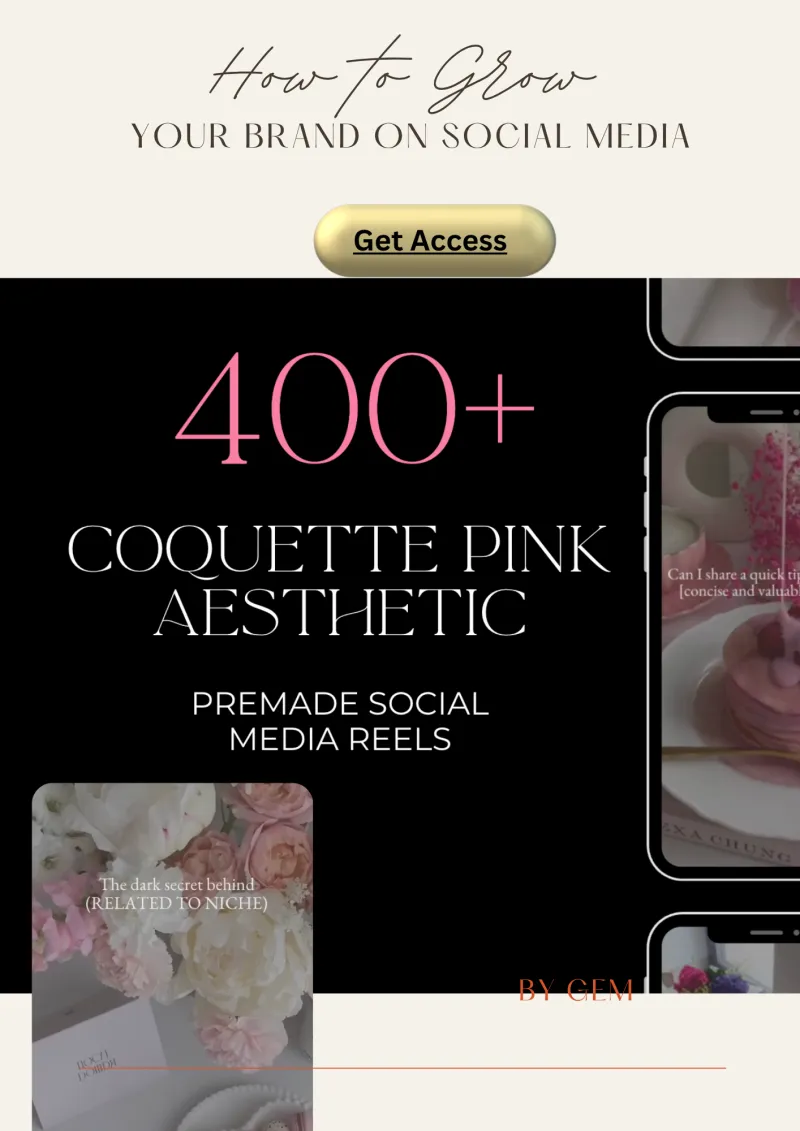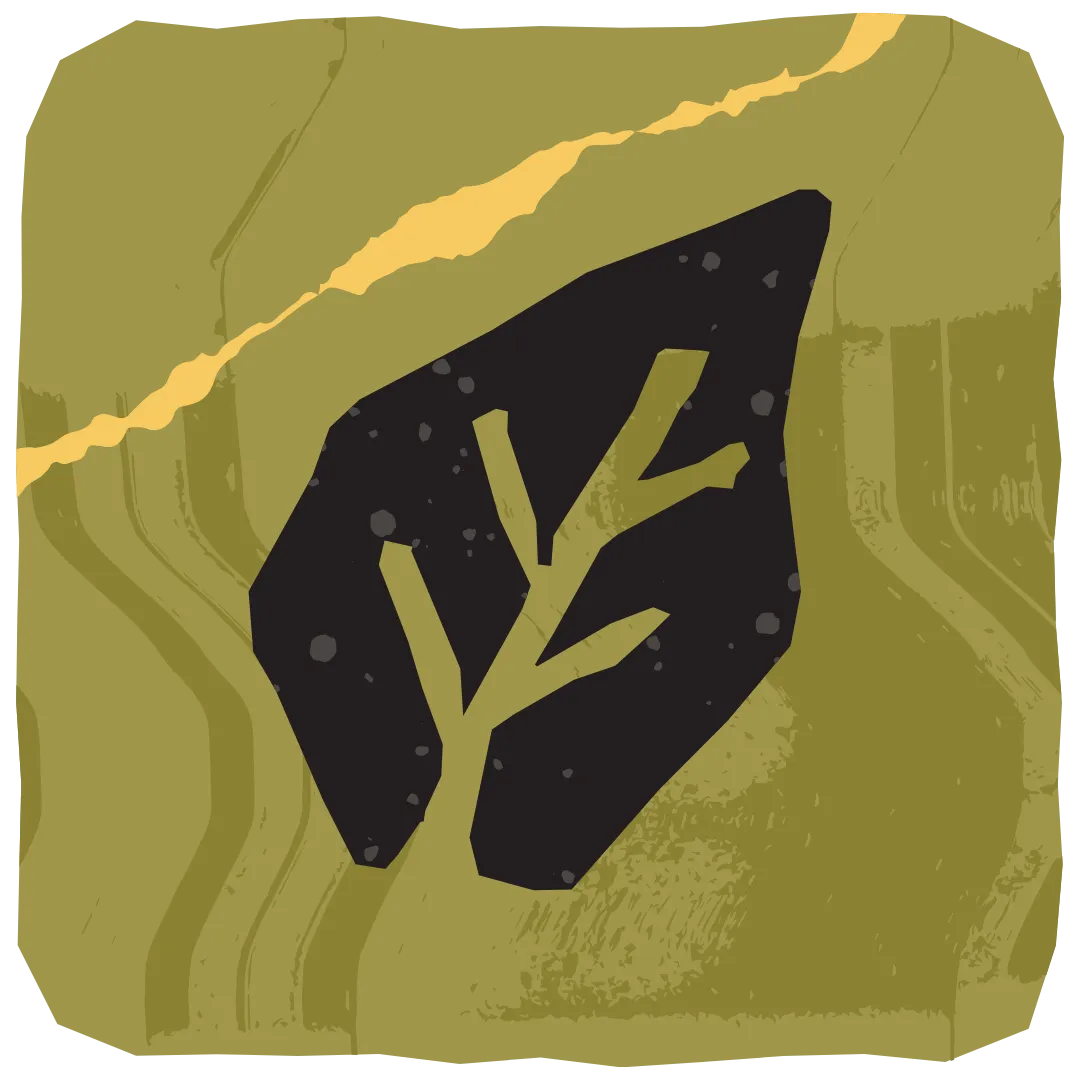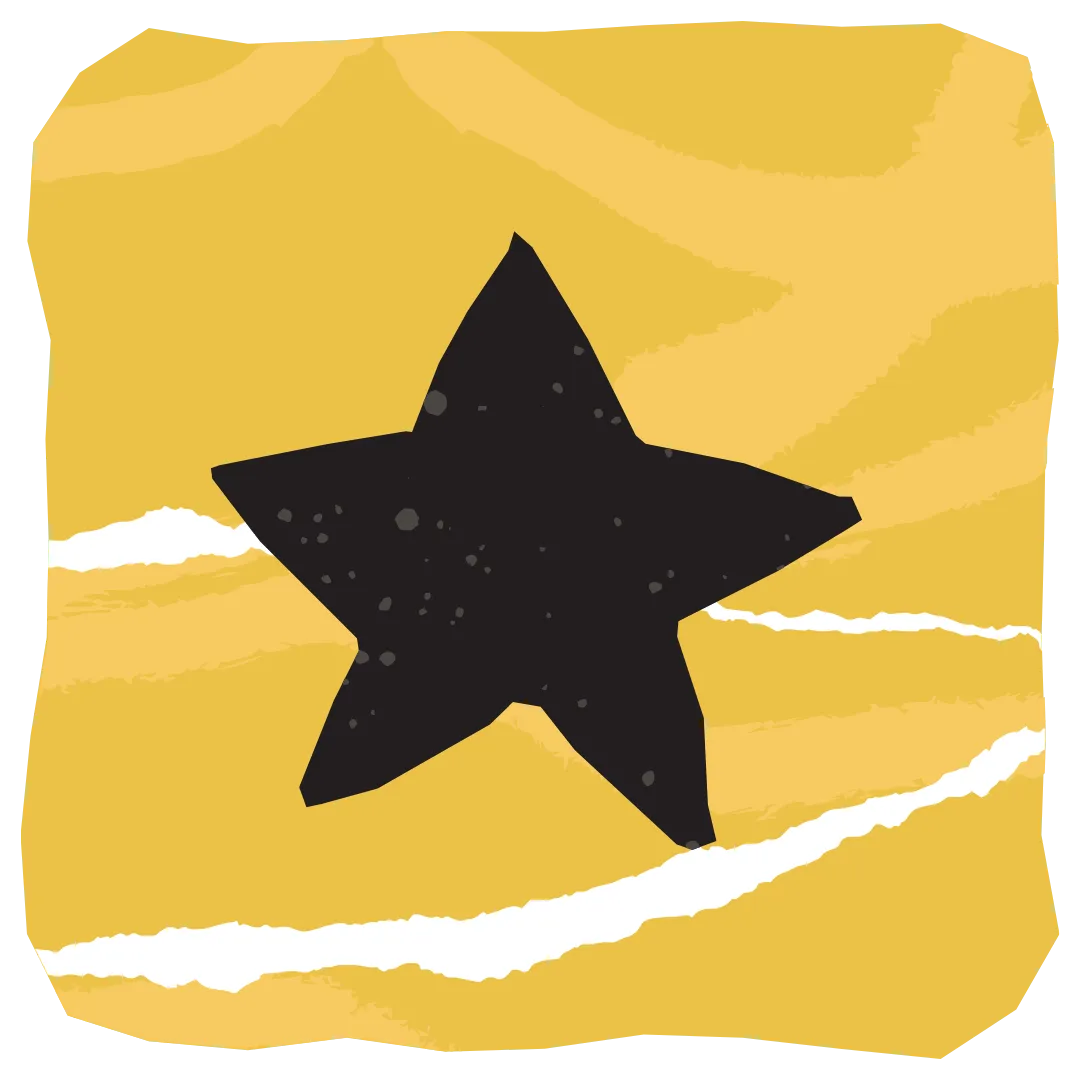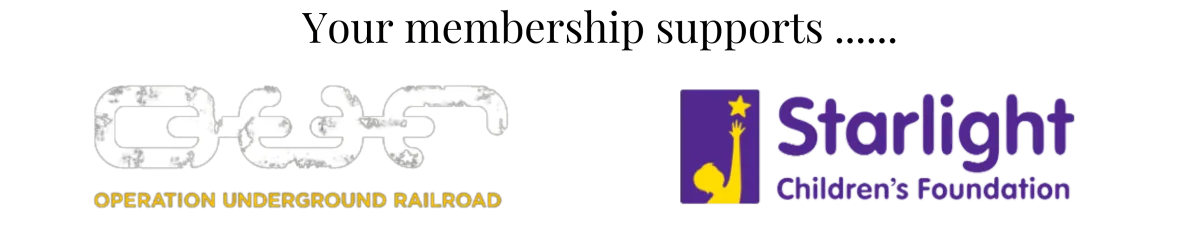GEM Blog
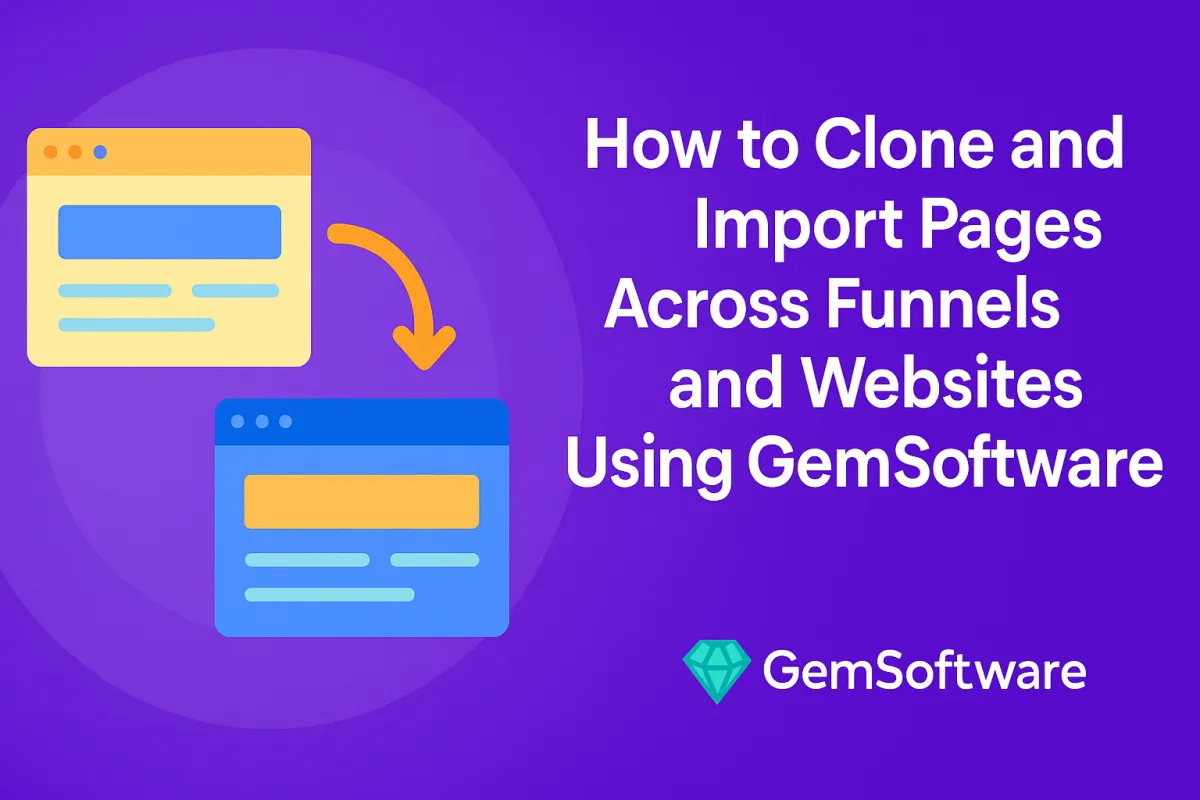
How to Clone and Import Pages Across Funnels and Websites Using GemSoftware
Abstract
Cloning and importing pages is essential for entrepreneurs looking to save time and maintain brand consistency. GemSoftware offers an easy-to-use, powerful solution that simplifies this task. In this guide, we explore how to clone and import pages across funnels and websites using GemSoftware.
Key Takeaways:
Learn how to clone and import pages across funnels and websites with ease.
Maintain design consistency and save hours of manual work.
Customize cloned pages to match new campaigns or offers.
Improve team collaboration with efficient content sharing.
Boost productivity and scale faster with GemSoftware tools.
Introduction to GemSoftware Page Cloning
Running multiple funnels or websites can feel overwhelming. You create one beautiful page and wish you could reuse it everywhere. That’s where the GemSoftware clone and import feature steps in.
This function allows you to copy entire pages from one funnel or site and use them elsewhere. It saves you time and keeps your designs consistent.
You won’t need to rebuild landing pages, thank you pages, or opt-in forms from scratch. Everything gets cloned in seconds.
Why Cloning Pages Is a Game Changer
Imagine you’ve just finished designing a sales page that converts well. Now you want to use the same structure in a new funnel.
Instead of starting over, you can simply clone and import that page into the new project. This speeds up your workflow. It also ensures your branding and messaging remain uniform.
Many entrepreneurs use this feature to launch offers faster. They also use it to test new angles without altering the original.
How to Clone Pages Within GemSoftware Funnels
Step 1: Open Your Funnel Dashboard
Log in to your GemSoftware account. Go to your Funnels tab. Choose the funnel containing the page you want to clone.
Step 2: Select the Page to Clone
Click on the page you wish to duplicate. Look for the three dots on the right-hand side. Click it to open more options.
Step 3: Click "Clone Page"
Select "Clone Page" from the dropdown. GemSoftware creates a copy instantly. The new page will appear below the original.
Step 4: Rename the Cloned Page
Rename your new page to avoid confusion. Use a label that reflects its purpose in the new funnel.
Step 5: Customize the Page
Open the cloned page. Edit content, images, or form fields to match your campaign.
How to Import Pages Into a Different Funnel
Step 1: Export the Page You Want to Import
From the original funnel, click the three-dot menu next to your page. Select "Export Page."
GemSoftware generates a file you can download. This file contains the full design and structure of the page.
Step 2: Open Your Target Funnel
Go to the funnel where you want to import the page. Click on the “+ Add New Step” button.
Step 3: Choose “Import Page” Option
Instead of creating a new blank page, choose "Import Page." Upload the exported file from your computer.
Step 4: Review and Customize
Once the import is complete, your page will appear in the funnel. Review everything. Make edits to ensure alignment with your new offer.
Importing Pages Into a Website (Not a Funnel)
Cloning works across websites too. Maybe you created a powerful homepage in one website and want to use the same layout on another.
Step 1: Export from Original Website
Go to the website section in GemSoftware. Click on the desired page. Use the "Export" option.
Step 2: Import to New Website
Navigate to your target website. Click "Add New Page" and select "Import."
Upload the exported file and let the system do the work. Your full page design is now cloned to the new site.
Best Practices When Cloning Pages
Rename All Cloned Pages Clearly
Always rename your pages based on their new use. This prevents confusion, especially when working with teams.
Update SEO Settings and Meta Tags
Cloned pages carry over their original SEO data. Make sure to update keywords, titles and descriptions.
Replace Any Funnel-Specific Links
Update form submissions, checkout buttons or links that point to the original funnel.
Rebrand Visual Elements Where Needed
Switch out brand colors, logos and specific images to reflect the new campaign.
Benefits of Cloning Pages in GemSoftware
Time-Saving: Stop building the same structure repeatedly.
Brand Consistency: Keep colors, fonts, and layouts unified.
Faster Launches: Deploy campaigns quicker without waiting for designers.
Easier Testing: Duplicate and tweak pages to split test effortlessly.
Better Collaboration: Share designs across teams and projects.
Common Use Cases
Launching a new offer using an existing landing page layout.
Reusing a thank-you page for multiple lead magnets.
Duplicating high-converting pages across sales funnels.
Creating event pages that only need minor edits.
Conclusion
Cloning and importing pages in GemSoftware is a lifesaver for busy entrepreneurs. It saves time, increases output, and maintains consistent branding.
You don’t need to start from scratch with every new idea. With just a few clicks, you can reuse and repurpose your best designs.
Explore the clone and import features today. Watch your workflow improve and your business scale with ease.
Related Post:
https://www.gemsoftware.com.au/gem-blog/b/funnel--website-enhancements-for-peak-performance
https://www.gemsoftware.com.au/gem-blog/b/build-hype--collect-leads-before-launch-with-gemsoftware
https://www.gemsoftware.com.au/gem-blog/b/how-to-build-an-automated-sales-funnel-that-converts
https://www.gemsoftware.com.au/gem-blog/b/crm-tools-that-get-women-entrepreneurs-and-help-you-grow