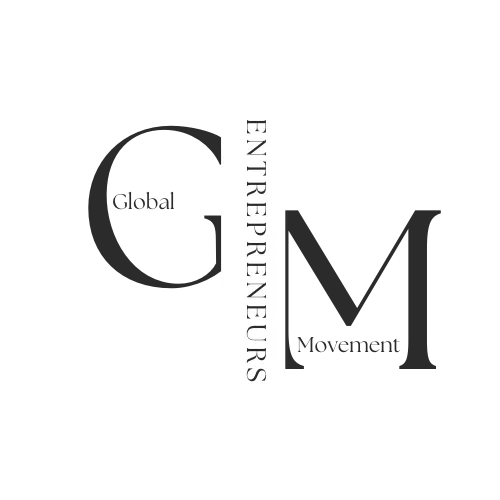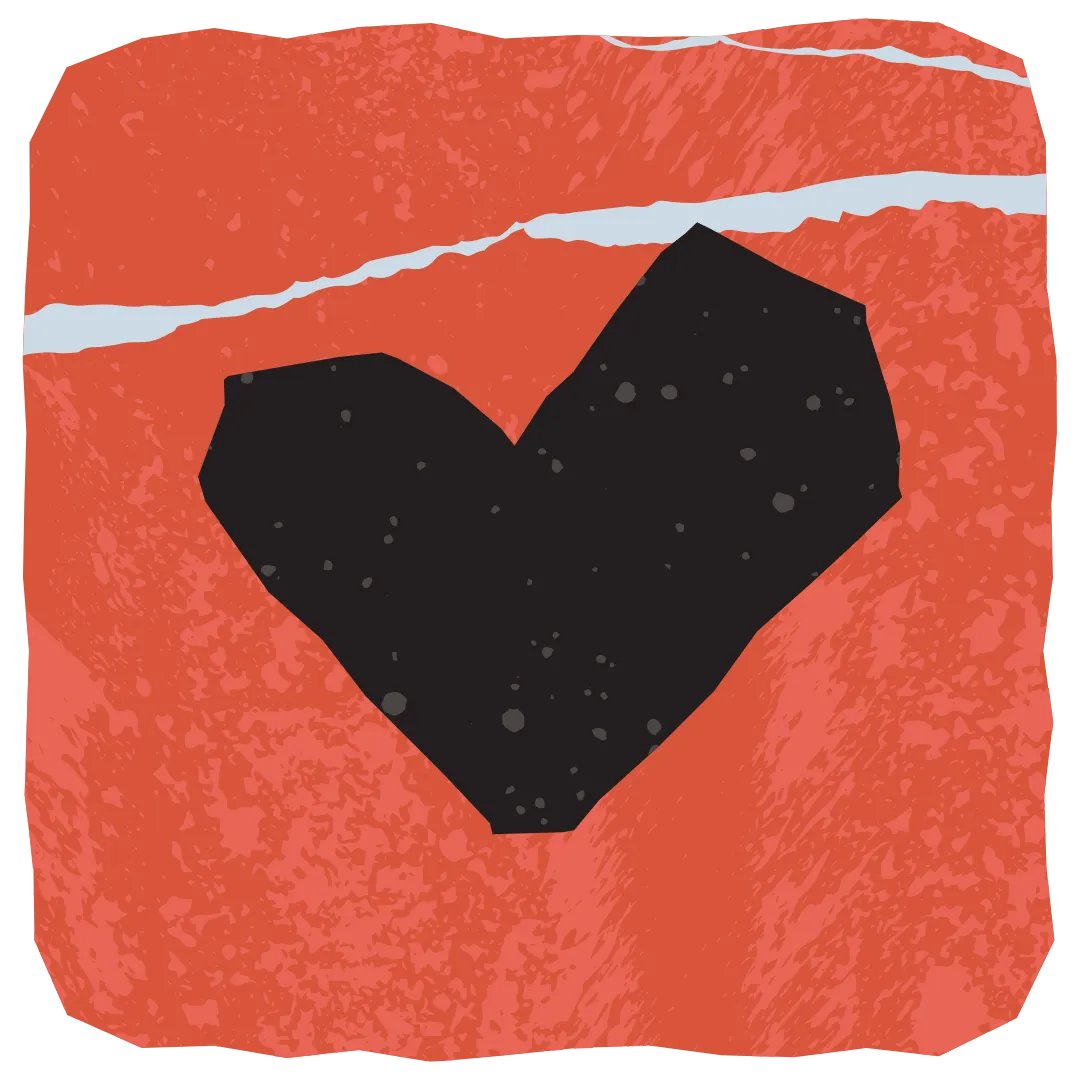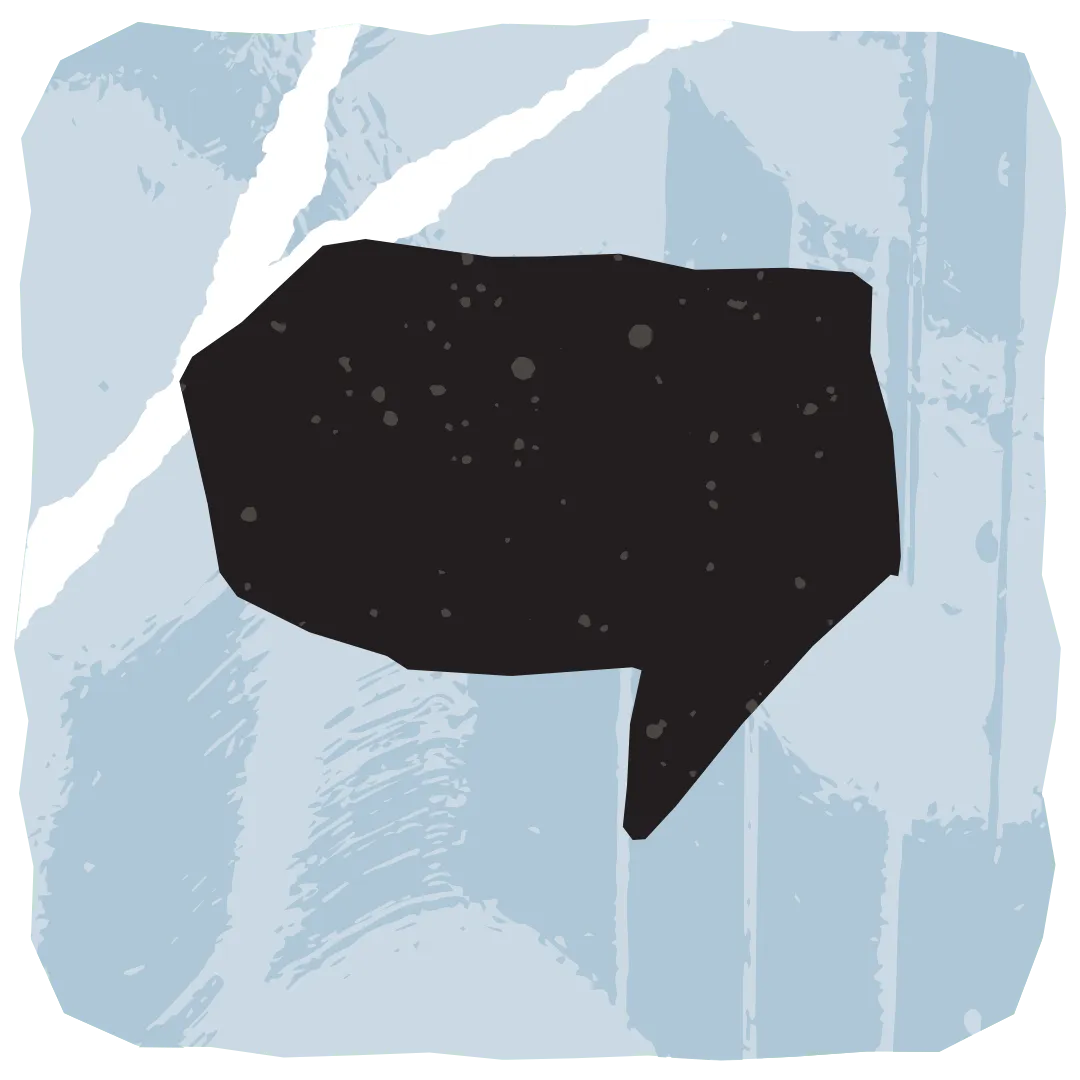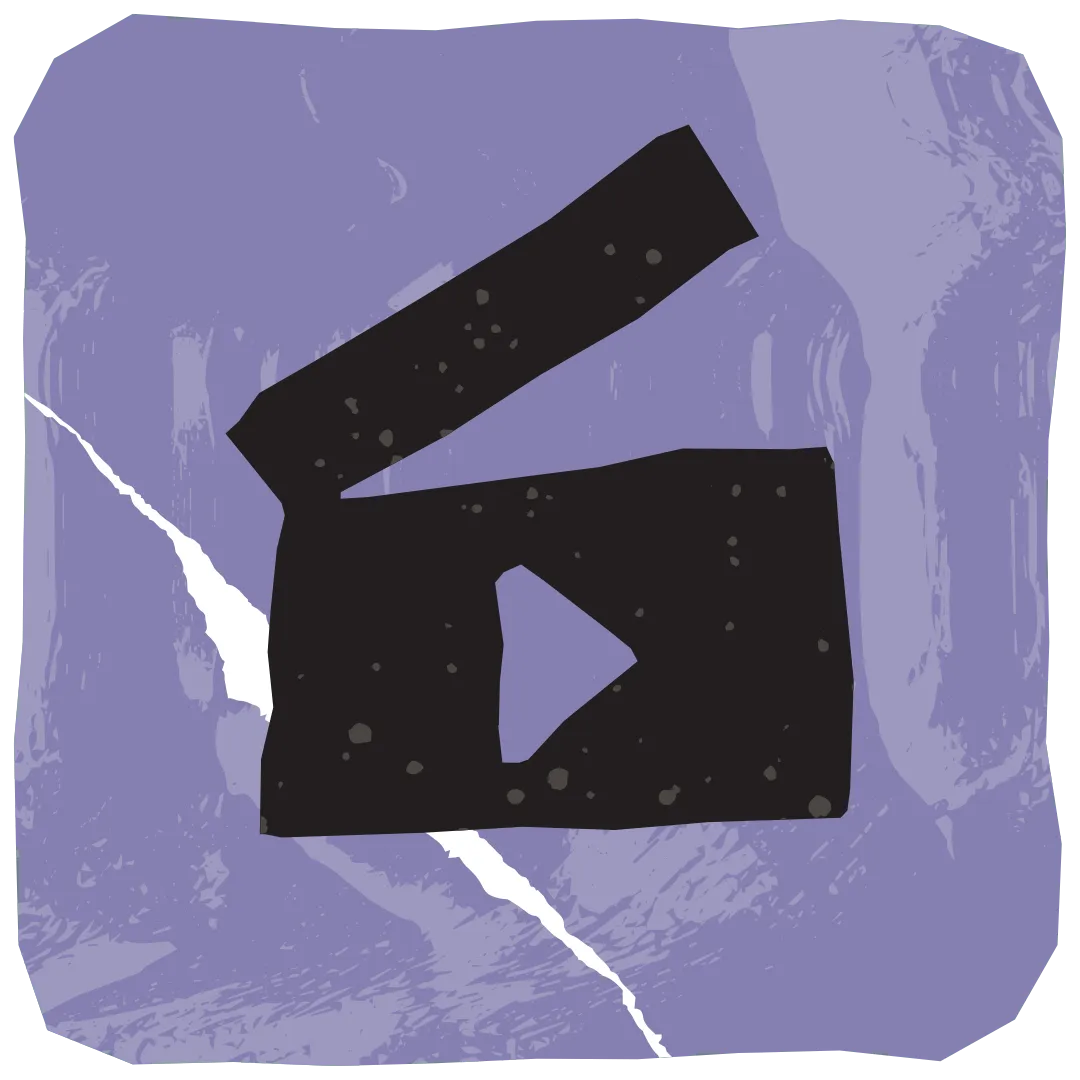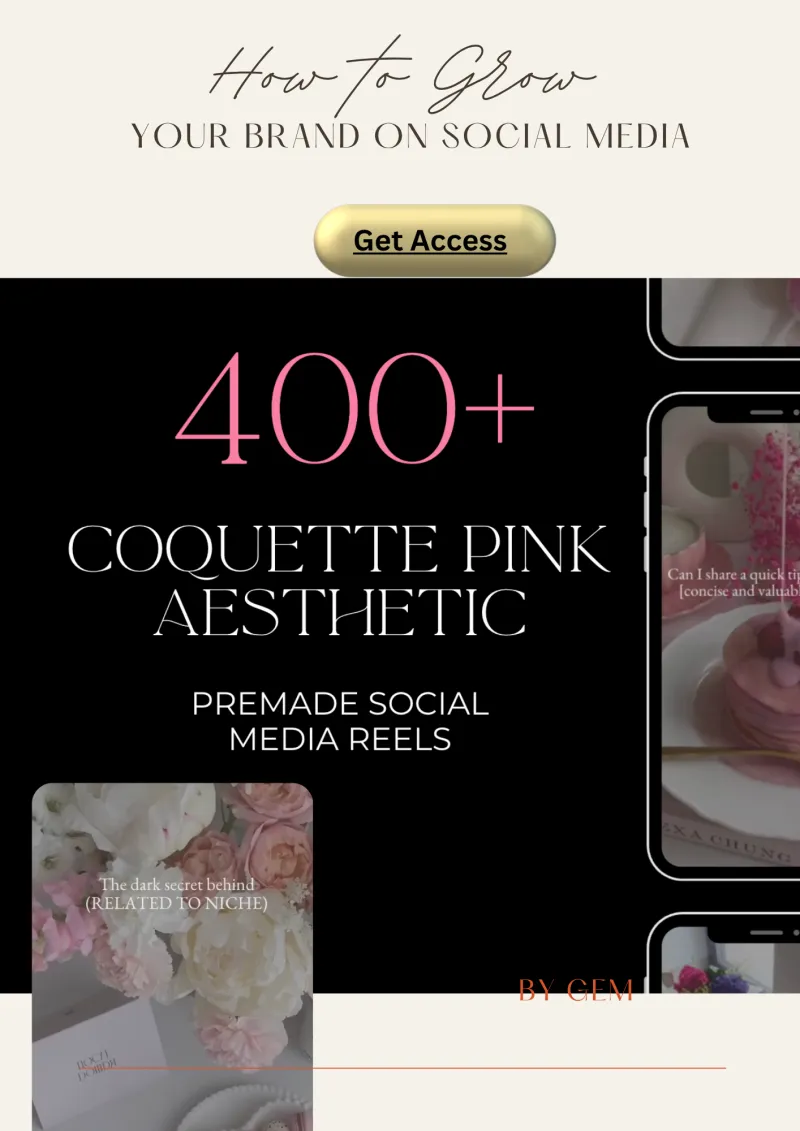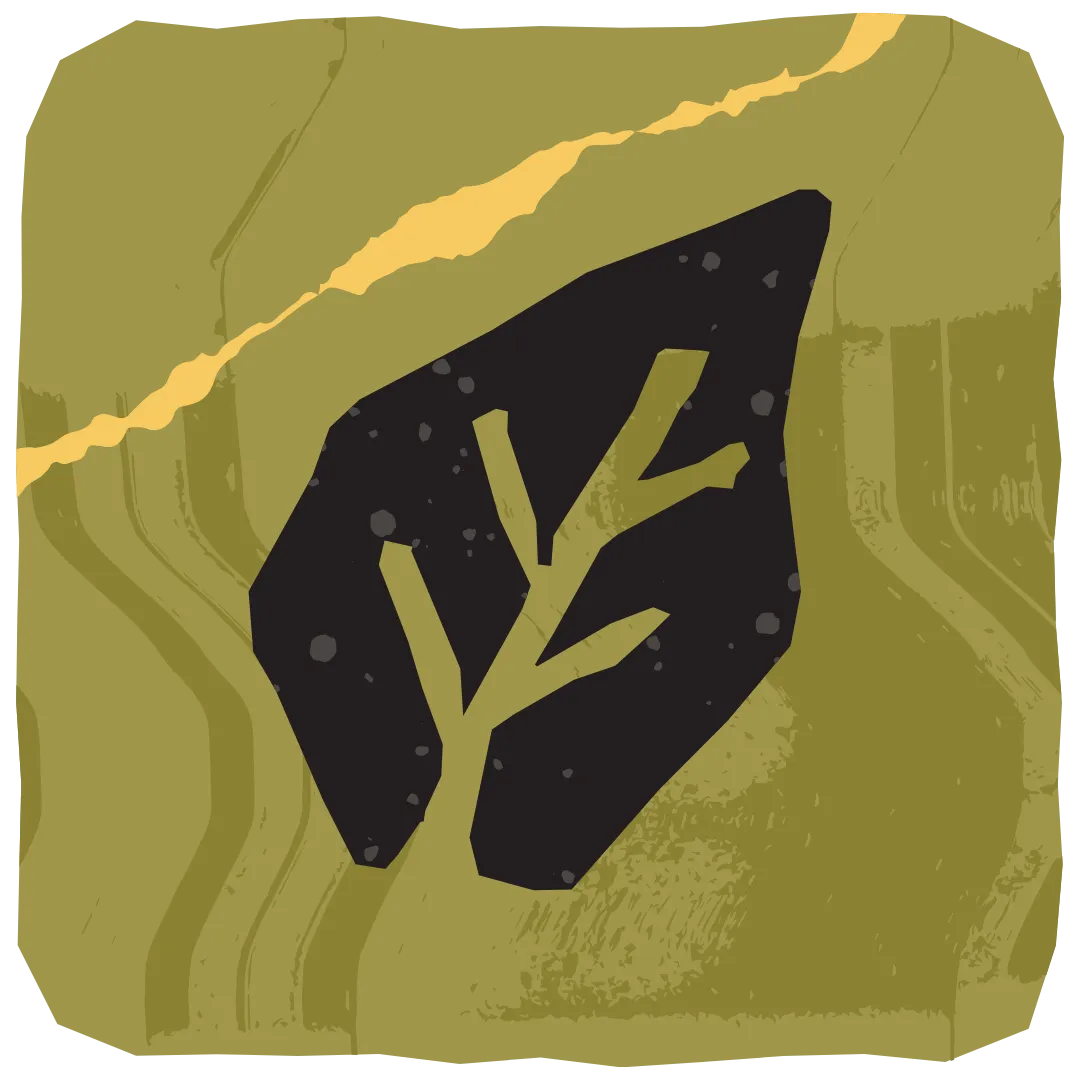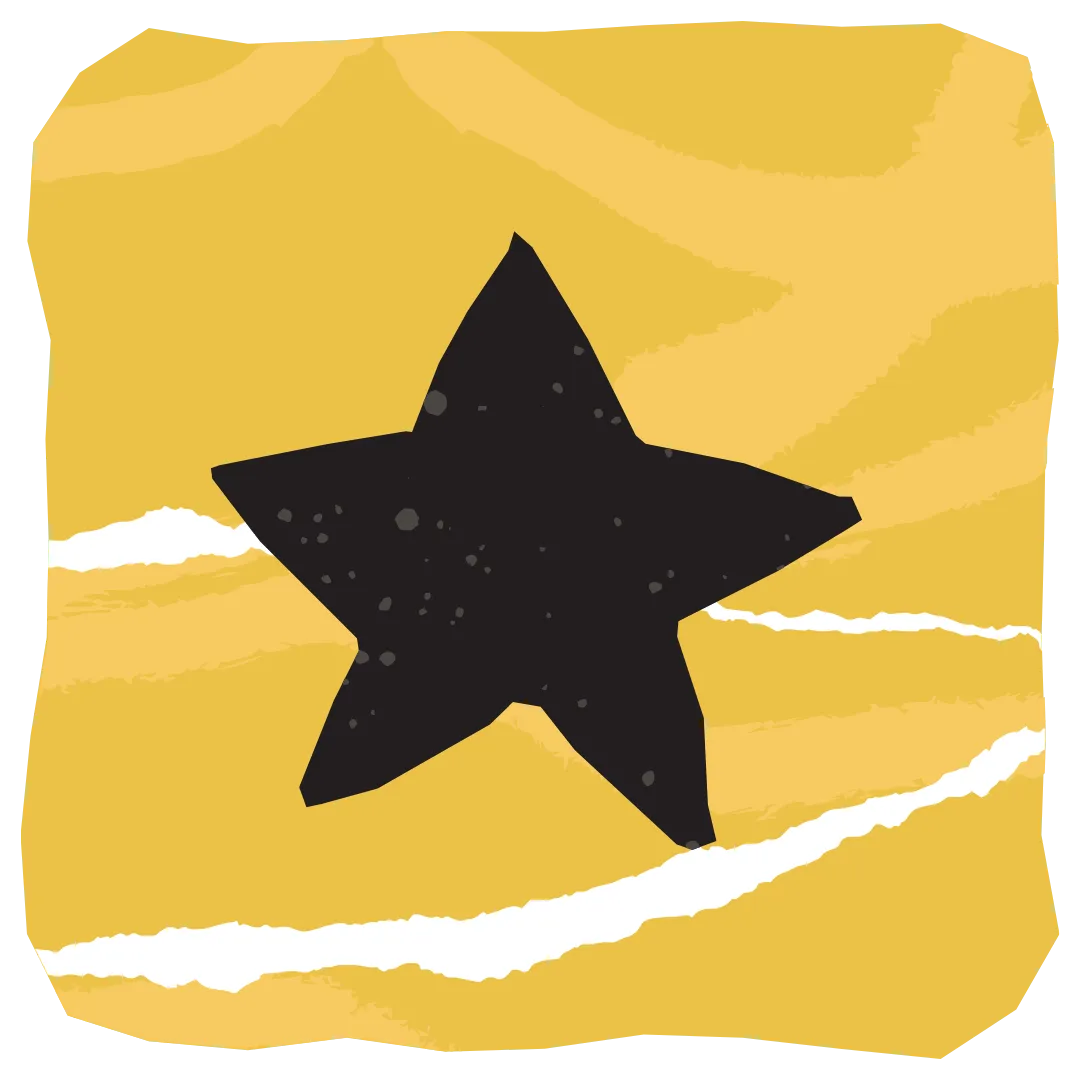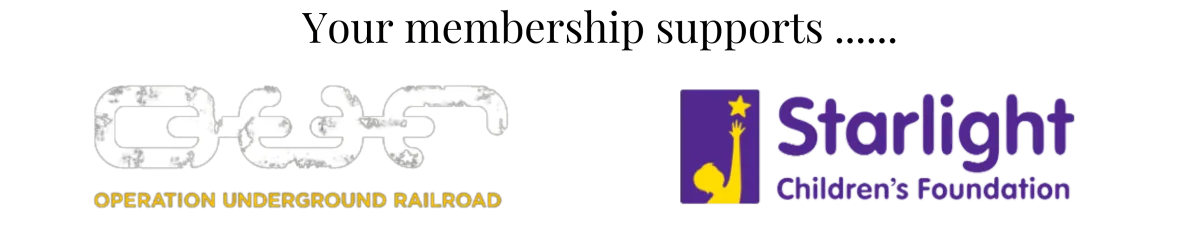GEM Blog

How to Exclude Specific Countries from Your Course Access
In today’s global online education market, protecting your digital products is essential. Many creators want to limit access based on region for compliance, security, or business reasons. This article explores how to exclude specific countries from your course access in GEM Software. We'll cover practical steps, real-world use cases, and tips to secure your content. This guide is for course creators who want full control over who gets in and who doesn’t.
Key Takeaways:
You can control who accesses your course based on location.
GEM Software does not have a native block-by-country tool, but workarounds exist.
Use tools like Cloudflare, IP geolocation, or embedded scripts.
Excluding countries can protect your intellectual property and pricing.
Always test thoroughly before launching region-locked courses.
Why Would You Want to Exclude Specific Countries?
There are many reasons creators choose to block access by country.
Sometimes it's to protect pricing. You may charge different prices in different regions. Or maybe your license agreement restricts distribution to certain territories. Some creators limit access due to piracy concerns or local laws.
Whatever your reason, controlling course access is about protecting your business.
Does GEM Software Support Geo-Blocking Natively?
No, GEM Software does not currently offer built-in settings to block access by country.
But don’t worry. With a little creativity, you can still achieve this result.
You can use external tools and a few technical tricks to control who accesses your content. Let’s go step-by-step.
Method 1: Use Cloudflare to Block Access
Cloudflare is a powerful CDN and security service. It allows you to block users based on their country.
Step-by-Step:
Point your course domain through Cloudflare.
Go to Firewall Rules.
Create a rule: IF Country equals [Insert Country] THEN Block.
Apply the rule and save.
This works well if your course is hosted on your own domain through GEM Software.
Pro Tip: Add a friendly message for blocked users. Example: “Sorry, our courses are not available in your region.”
Method 2: Use IP Geolocation Scripts
You can embed IP geolocation code on your course pages. This method checks where users are coming from.
How It Works:
The script checks the IP address of the user.
If the IP matches a restricted country, the user gets redirected.
If not, they proceed as normal.
Steps:
Use a service like ipapi or ipstack.
Copy the embed script.
Paste the script into your GEM software course site (HTML/Custom JS).
Add redirect or block message code.
This gives you greater control over redirection and the user experience.
Method 3: Restrict Payment Options
Another option: control access at the checkout level.
If users from a specific country cannot complete payment, they can’t join your course.
How To:
Use Stripe or PayPal’s country blocking options.
Only allow payments from your target regions.
Set up conditional logic or payment page rules.
This doesn’t block content directly but prevents purchases.
Method 4: Manual Approval Workflows
You can also require users to apply before joining.
How To:
Create an opt-in form with a country field.
Send entries into a workflow.
Approve or deny access based on country.
This works well for high-ticket or cohort-based programs.
You decide who gets in and who doesn’t.
Method 5: Use Third-Party Membership Control
Some creators connect GEM Software with platforms like Memberium, Kajabi, or Thinkific.
These tools often have native geo-blocking features.
You can:
Host the content externally.
Redirect blocked users to a waitlist or support page.
It adds complexity but gives you more control.
Real-Life Example: Protecting Premium Pricing
Emma runs a coaching program priced for the U.S. market. She noticed users from other regions accessing her course through VPNs. This hurt her pricing strategy. Emma used Cloudflare and Stripe’s regional settings. She blocked specific countries and limited card types. Her enrollment dropped but her revenue increased. Why? Because her ideal clients stayed in. The rest filtered out.
Tips for Implementing Country Restrictions
Always test your settings in different browsers.
Use VPNs to simulate user access.
Keep your messaging friendly.
Offer an alternative like a waitlist or resource page.
Monitor your analytics for unusual traffic.
Remember: your goal is not to exclude it’s to protect your value.
Legal Note: Be Aware of Compliance
Some countries have legal requirements around digital sales. Blocking access might help you avoid regulatory issues. But always check local laws. If you serve global clients, consider a legal advisor to ensure compliance.
Conclusion
While GEM Software doesn’t offer native geo-blocking, there are many workarounds. Whether it’s Cloudflare, IP scripts, payment restrictions, or external tools you can control your course access by country. Focus on protecting your course, your value and your clients.