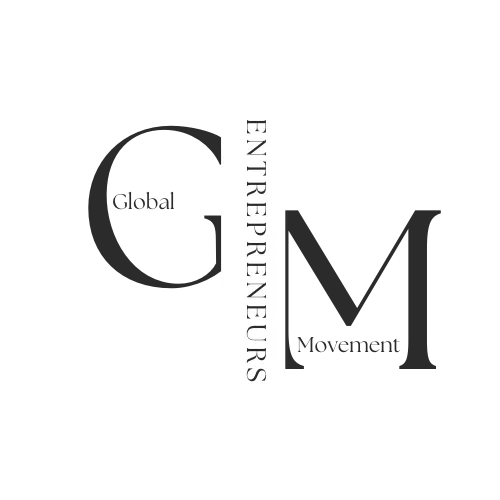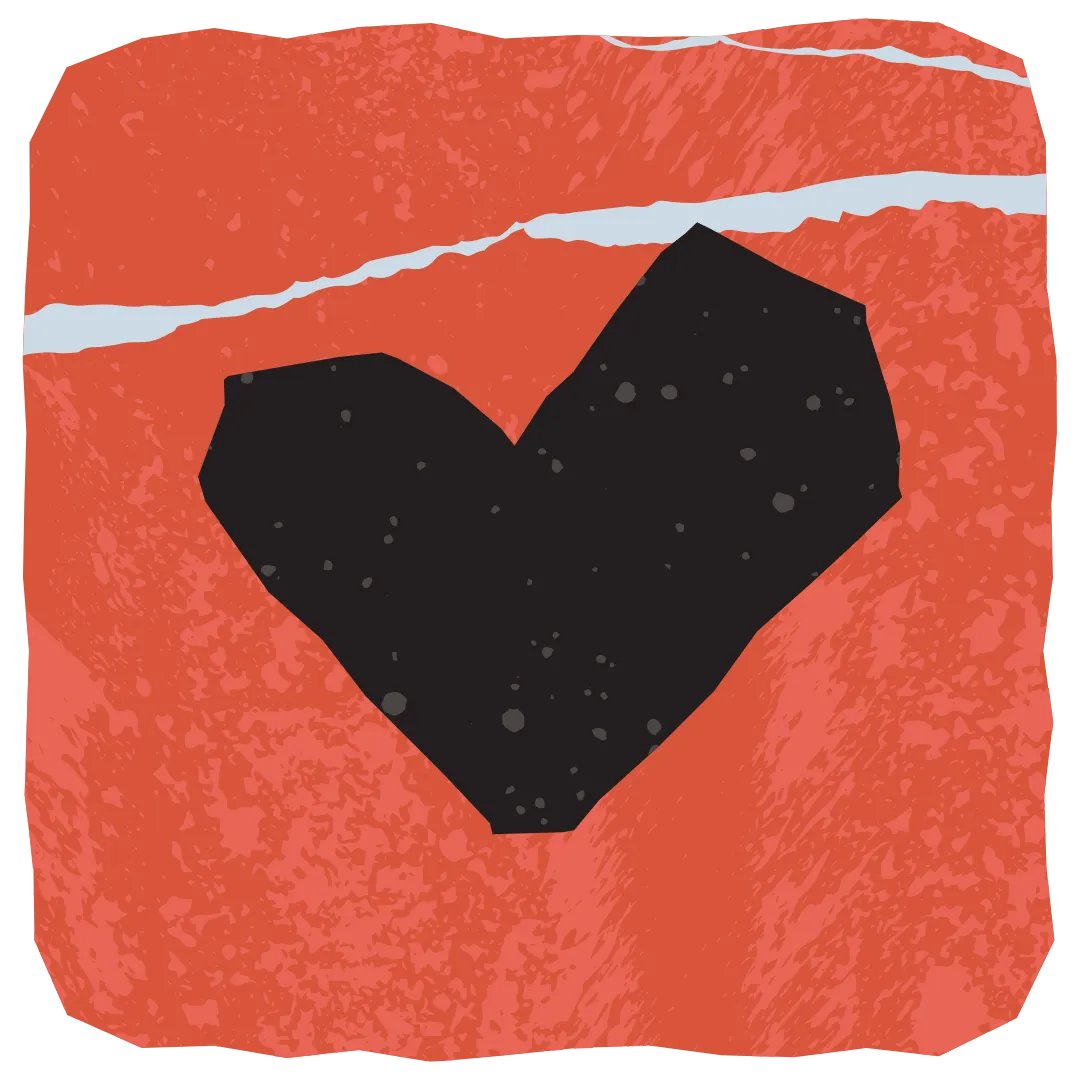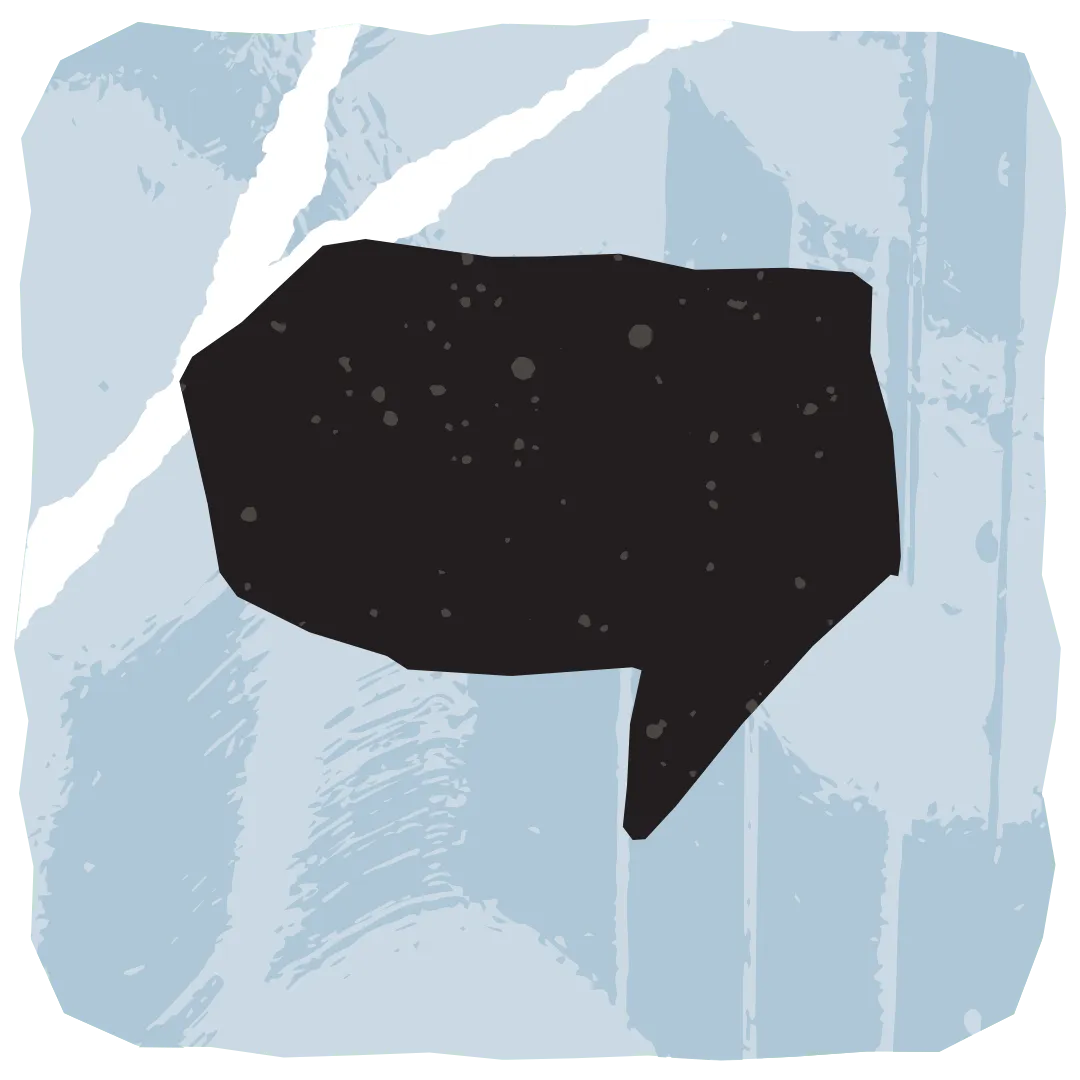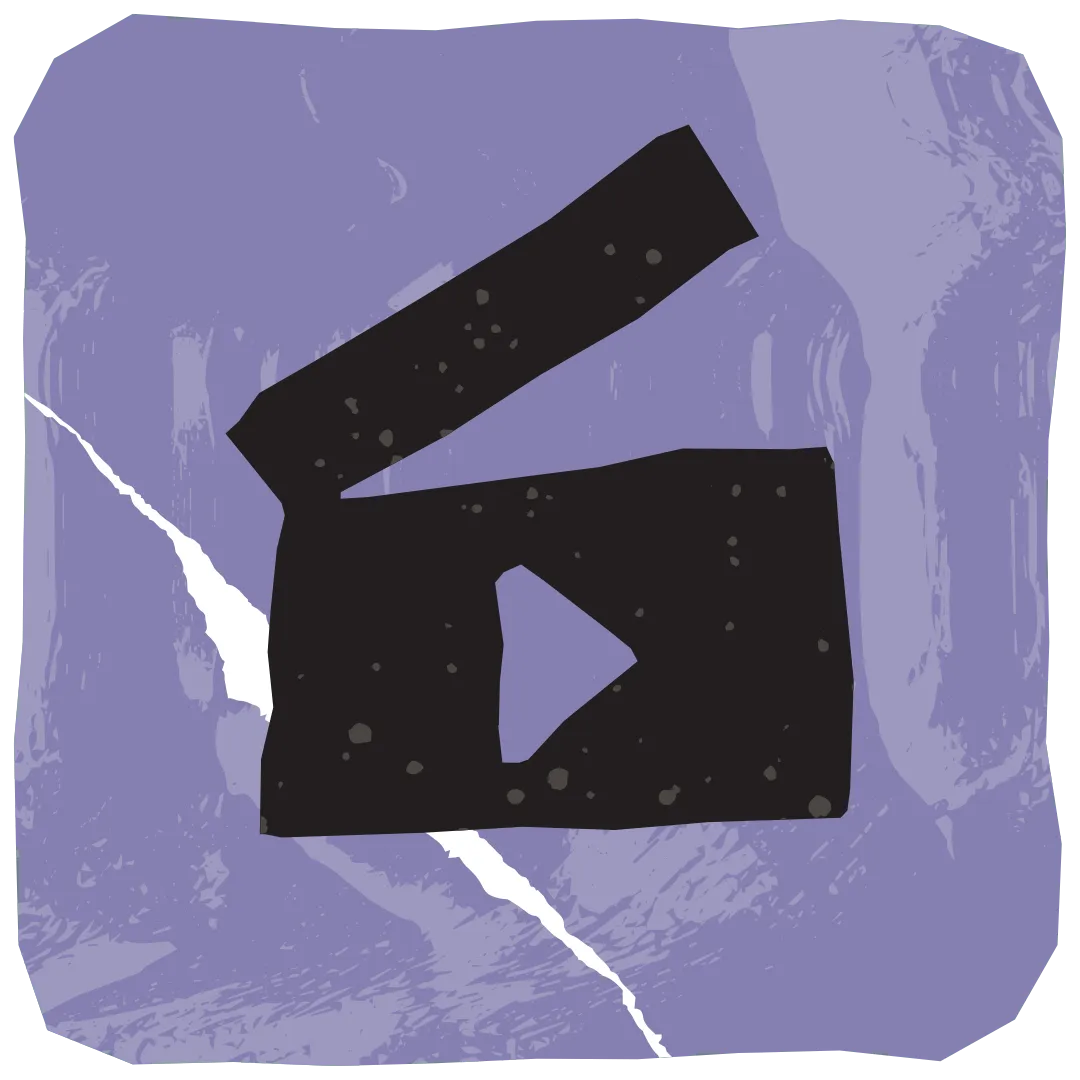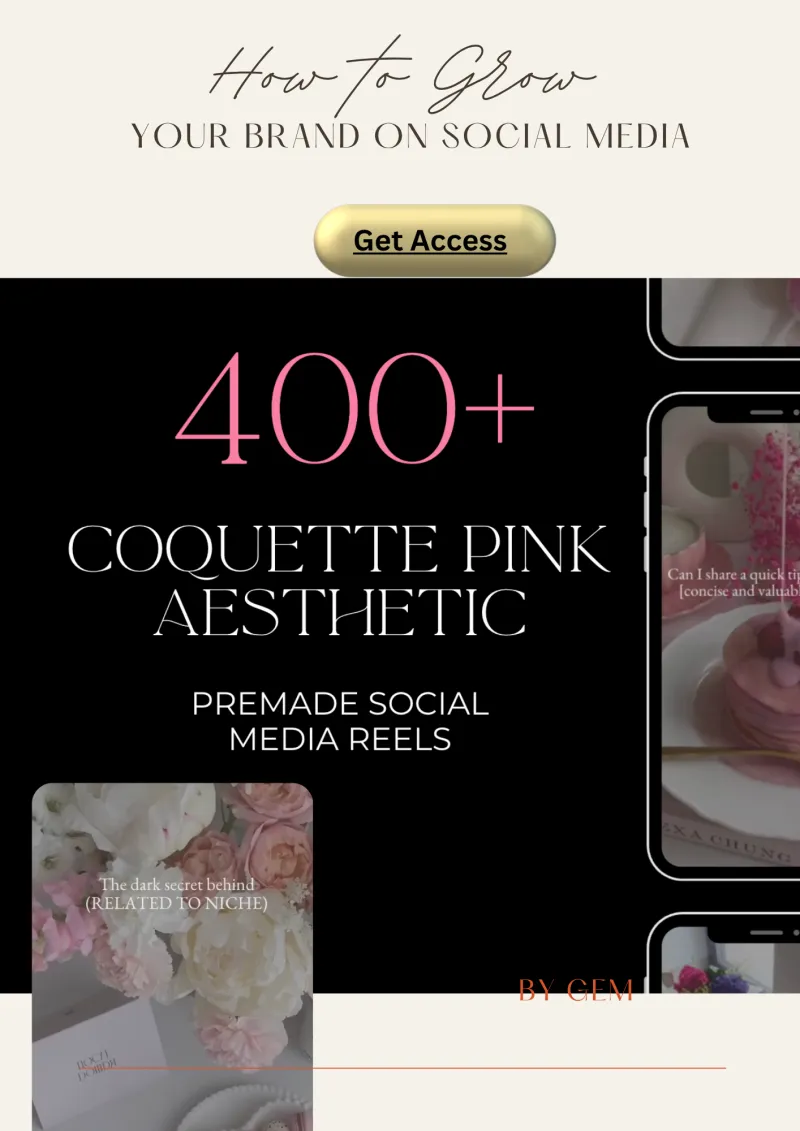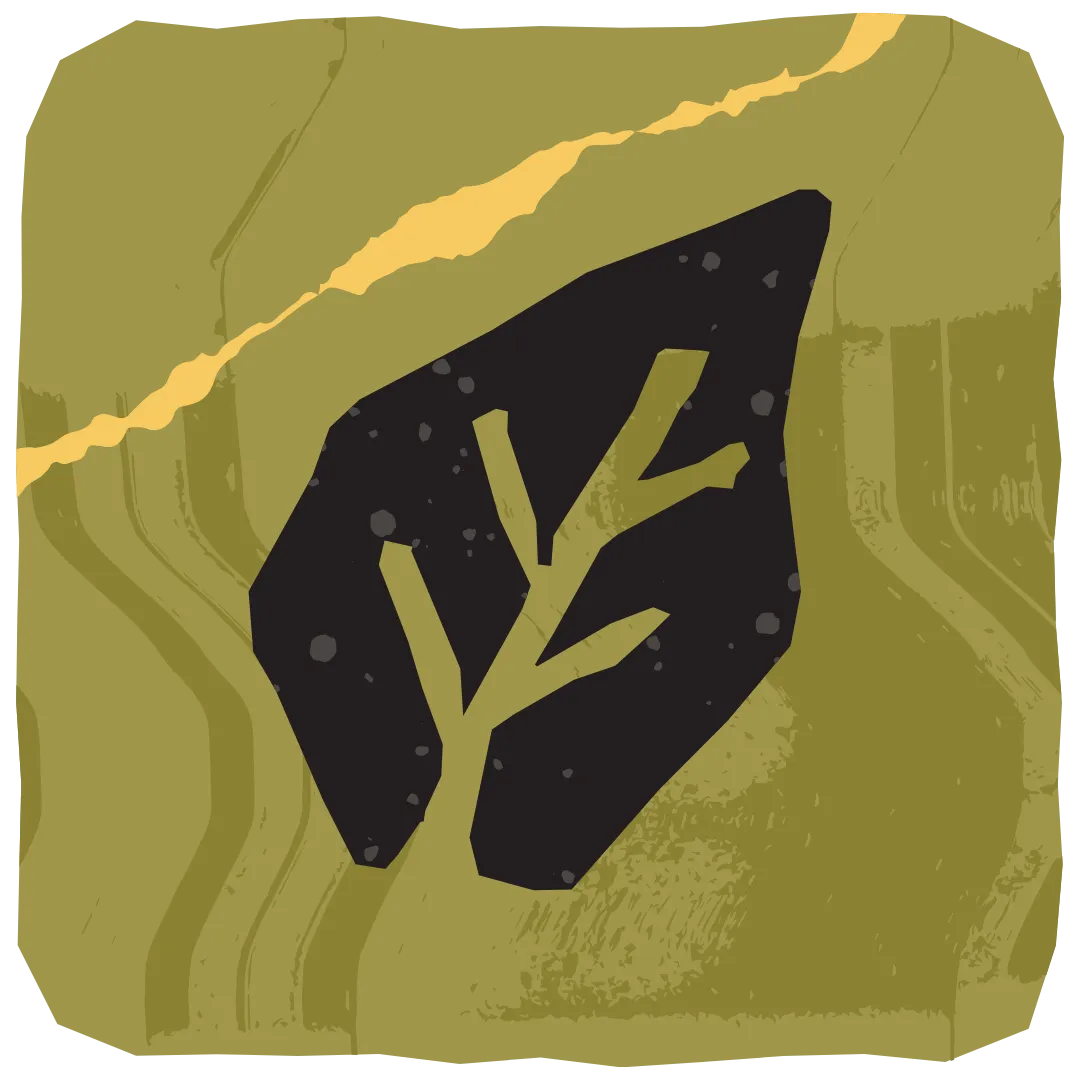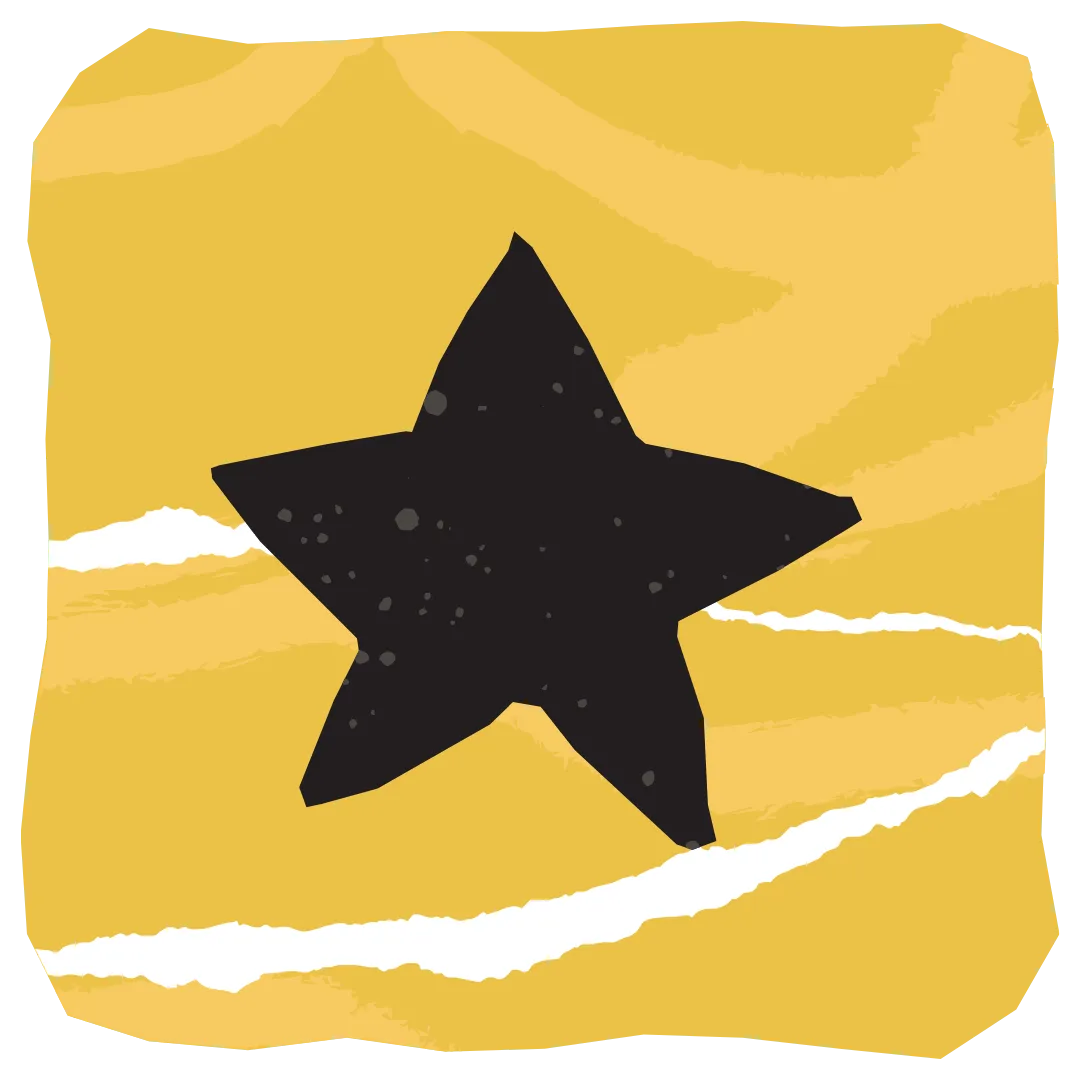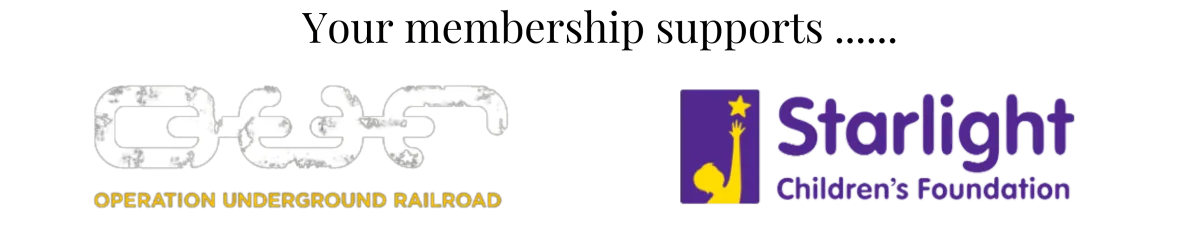GEM Blog
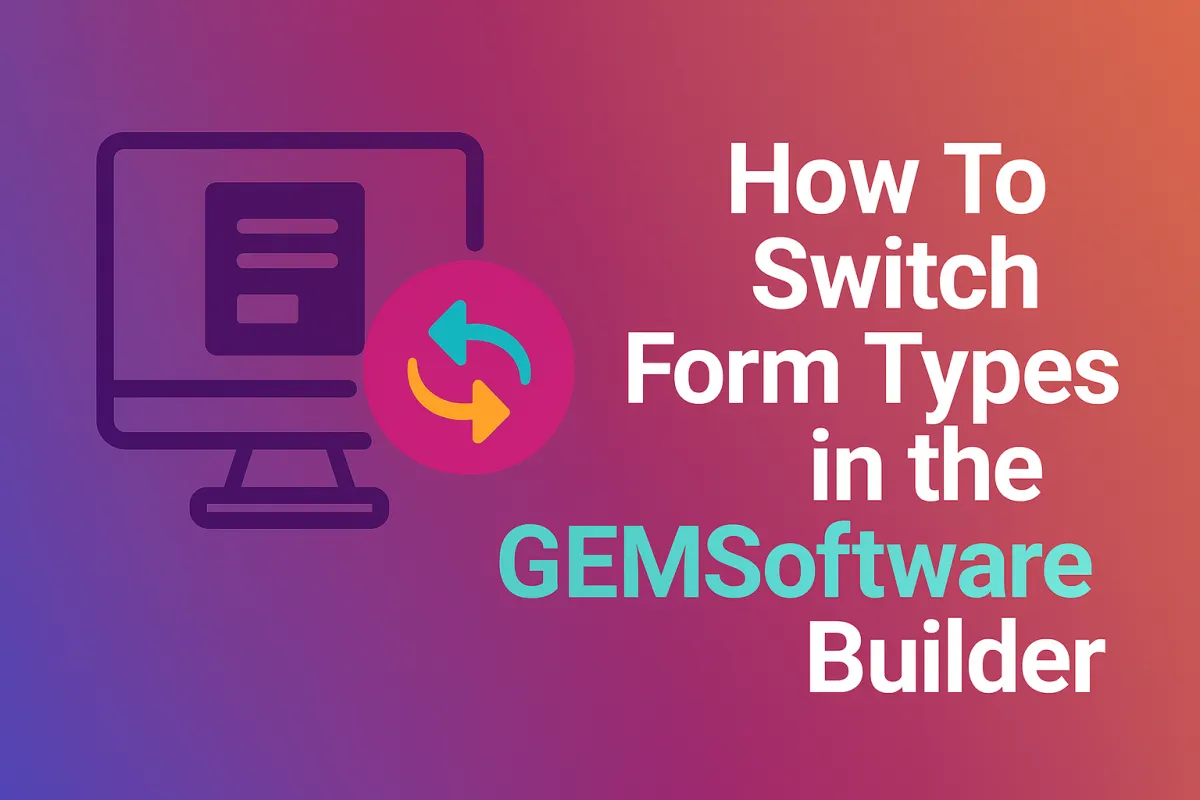
How To Switch Form Types in the GEM Software Builder
Switching form types inside a builder used to be a frustrating, rigid process often causing users to lose custom settings or start over completely. With GEM Software’s latest update, you can now switch between form types without losing your work making testing and customizing forms faster, easier, and more flexible.
This guide walks you through how to use the new “Change Form Type” feature inside the form builder and offers a practical use case to show its impact.
Why This Matters
Before this update, switching form types mid-edit would cause "dead clicks" and reset your progress, a major pain point for marketers who wanted to experiment with different formats. Now, you can freely toggle between types within the same session, compare layouts, and revert without starting from scratch.
Follow These Steps
1. Navigate to the Form Builder
Go to Marketing & Emails > Emails in your GEM Software dashboard.
2. Add a Form Element
Insert a new form into your email or landing page and choose your initial form type (e.g., Inline, Modal, Slide-In).
3. Click “Continue”
Start customizing your form as usual adding fields, setting behavior, styling, etc.
4. Use the “Change Form Type” Dropdown
At any time during editing, click the Change Form Type dropdown in the top bar of the builder and select a new form type.
Note: If you return to your original type within the same session, all your prior settings will be restored.
5. Preview and Save
Check your form using the Preview option, make final adjustments, then click Save when you're ready to publish.
Key Benefits of This Feature
No more lost progress: Easily switch and revert form types without resetting settings (in-session).
Faster customization: Quickly compare how different form types look and behave.
Time-saving: No need to recreate fields or styles just to test a new format.
Universal access: Works for all users across all devices, with no additional setup needed.
Example Scenario: Testing Modal vs Inline Form
Let’s say you’re setting up a lead capture form for a webinar campaign. You’re not sure whether a modal pop-up or inline form would perform better.
You first create a modal form and customize the styling and thank-you redirect.
While editing, you switch to inline using the dropdown instantly previewing how it would look embedded in the page.
You decide modal fits your design better. Simply switch back and all your original modal settings are restored.
Final preview, save and no need to rebuild anything from scratch.
Things to Keep in Mind
Settings are only saved during your current editing session. If you close or refresh the builder, prior configurations will not be recoverable.
Switching works across all form types.
Works for all user roles and on any device.