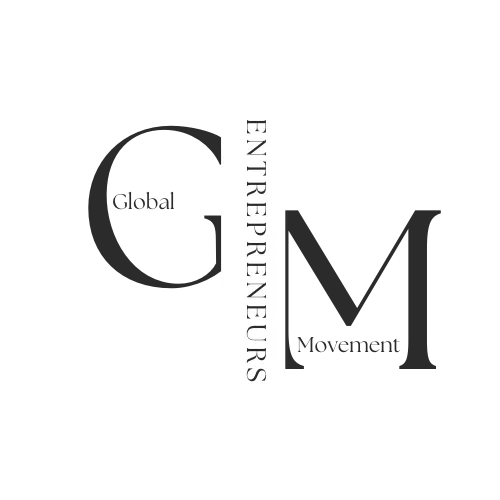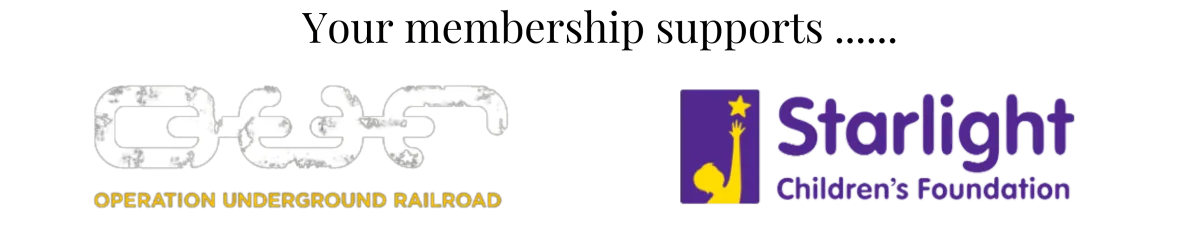GEM Blog
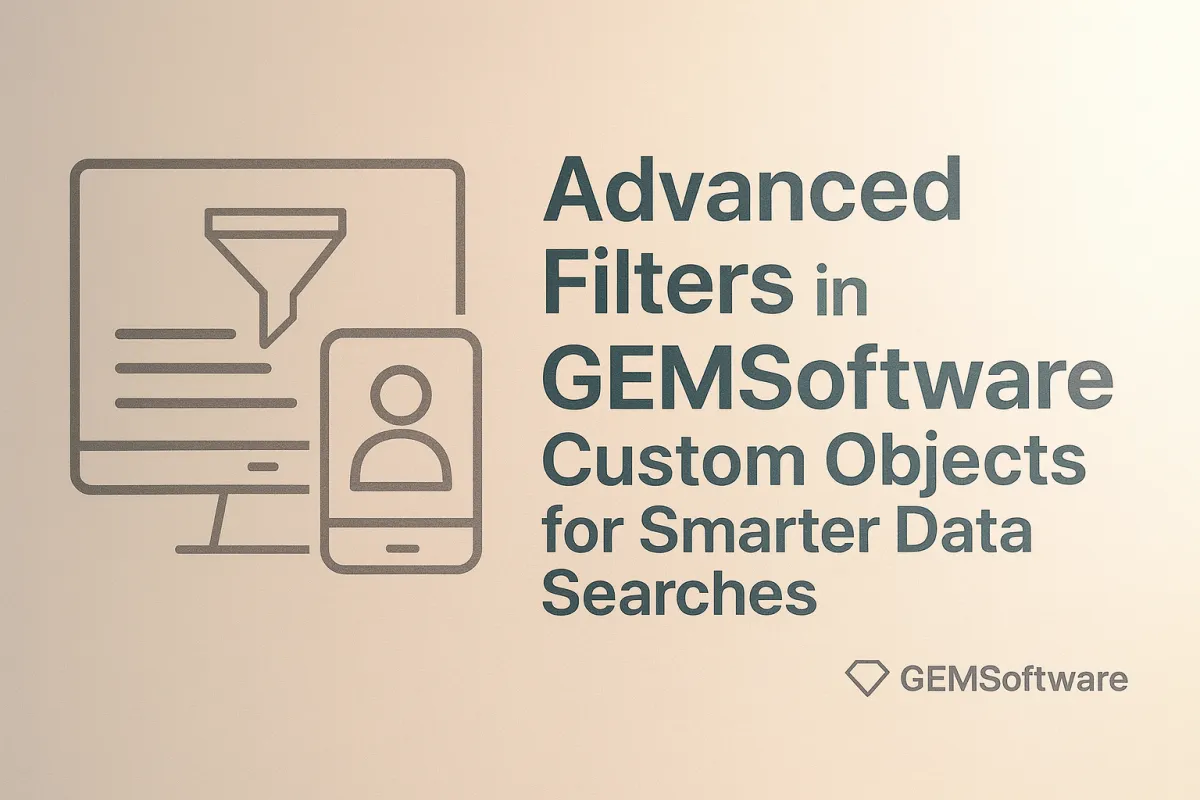
Advanced Filters in GEMSoftware Custom Objects for Smarter Data Searches
GEMSoftware users on the Pro plan can now take full advantage of Advanced Filters for Custom Objects making it easier to zero in on exactly the data you need. Whether you’re managing real estate listings, car inventory, or client portfolios, this powerful tool helps you filter across multiple custom fields with logic-based conditions.
Why Advanced Filters Matter
Custom Objects already let you structure your business data in a tailored way. But when you’re working with large datasets, finding specific records fast can get tricky. That’s where Advanced Filters come in giving you dynamic control to apply conditions across multiple fields and layers.
How To Use Advanced Filters
Step 1: Open the Advanced Filters Panel
Go to Custom Objects in your GEMSoftware dashboard.
In the top-right corner, click Advanced Filters.
Step 2: Choose Your Filter Conditions
Inside the filter panel:
Search or browse for fields you want to filter by.
You’ll see categories like:
Other Details
Car Info
Price
Choose from default or custom fields you’ve created.
You can combine filters using:
AND (all conditions must match)
OR (any condition can match)
Step 3: Apply and Adjust Logic
Drag and reorder filters to organize logic.
Toggle between AND/OR to fine-tune the result.
To clear filters:
Deselect them
Or hit the Reset button
Filters currently apply to your local session only. Saving filters for future use is not yet supported, but a Smart Lists feature is coming soon!
Sample Use Case: Car Dealership CRM
Imagine you manage a vehicle inventory using a Custom Object called “Car Listings.”
You want to find:
All SUVs
With a price under $40,000
That were added after Jan 1, 2024
Here’s how you’d filter:
Add a filter: Vehicle Type = SUV
Add a filter: Price < 40,000
Add a filter: Created Date > 2024-01-01
Use AND logic to combine all three filters
Apply — now you’ll only see the matching vehicles!